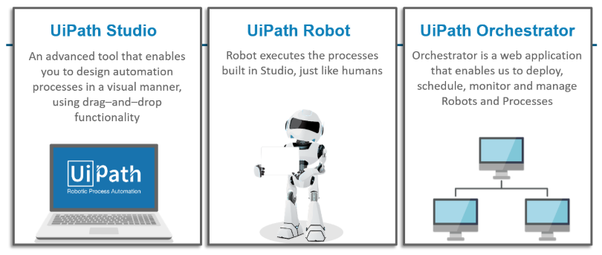Keyboard Shortcuts -UiPath
Keyboard Shortcuts
Keyboard shortcuts refer to a task for invoking one or more commands by using a series of one or several keys such as CTRL+S to save a word document. Such tasks can also be done through menu, pointing devices or via a command line interface etc., but using keyboard shortcuts saves a lot of time.
UiPath Topics Latest updated — Free PDF
File Management
- Ctrl+Shift+N − This keyboard shortcut will create a new blank process.
- Ctrl+O − If you want to open a workflow, either .xaml or project.json, that is created previously, use Ctrl+O keyboard shortcut.
- Ctrl+L − With the help of this keyboard shortcut, we can open the folder where the Log files are stored.
- Ctrl+S − It is a very familiar keyboard shortcut. It will save the currently open workflow.
- Ctrl+Shift+S − Saves all the workflows that are currently open.
Comments
- Ctrl+D − With the help of this keyboard shortcut ,you can ignore the activity that you recently selected by pacing it into a Comment Out container.
- Ctrl + E − It will remove the activity that was placed in comment out container.
Debugging
- F7 − This function key runs the currently open workflow in debug mode.
- F8 − This function key checks the currently open workflow for validation errors.
- F9 − With the help of this function key, we can mark the selected activity or task with a breakpoint.
- Shift + F9 − Opposite to F9, it removes all the breakpoints in the currently open workflow.
- F11 − At the time of debugging, this function key enables us to step into a block of activities. Additionally, it will execute the first activity also.
- Shift + F11 − At the time of debugging, this shortcut enables us to step over the execution of a block of activities in the currently selected workflow.
Recording
- Alt+Ctrl+W − This shortcut key opens the Web recording toolbar (‘W’ in this shortcut key stands for Web).
- Alt+Ctrl+B − This shortcut key opens the Basic recording toolbar (‘B’ in this shortcut key stands for Basic).
- Alt+Ctrl+C − This shortcut key opens the Citrix recording toolbar (‘C’ in this shortcut key stands for Citrix).
- Alt+Ctrl+D − This shortcut key opens the Desktop recording toolbar (‘D’ in this shortcut key stands for Desktop).
- F2 − This function key is used to add delay while recording.
- F3 − This function key is used to specify a custom recording region.
- F4 − With the help of this function key we can choose the UI framework, can be Default, AA and UIA, to record.
Workflow Execution
- F5 − This function key runs the workflow that is currently open.
- F12 − This function key stops the execution of the current workflow. The workflow can be in normal or debug mode.
Selected Activity
- Ctrl + T − This shortcut key places the activity or task inside the TRYsection of TRY-CATCH activity (Here ‘T’ stands for Try).
- Ctrl + T − This shortcut key places the activity or task inside thesection of TRY-CATCH activity (Here ‘T’ stands for Try).
- Ctrl + N − With the help of this shortcut key, we can create a new sequence diagram in the current project.
- Ctrl + C − It is a very familiar keyboard shortcut. It will copy the selected activity or task (one or many) to the clipboard.
- Ctrl + V − It is another very familiar keyboard shortcut. It will paste the copied activity or task (one or many) inside the selected item.